Do you want to create an Elementor user registration form to register users from the WordPress frontend? Do you want to register your site visitors as members on your website using Elementor?
To register members from the WordPress frontend, it is very crucial to provide a user registration form on a registration page.
You can now create user-friendly registration forms in Elementor without touching a line of code. We will see how in this article.
How To Create A Elementor User Registration Form?
Elementor Form widget does have an Actions After Submit option but it does not have a ‘User Creation’ feature. So we have to install an Elementor Form addon to add the user registration capability.
We will use Tablesome which is an Elementor form addon that helps to register users using Elementor Forms. Tablesome also comes with many other form automation capabilities using which you can automate your form entries workflow, so do check it out.
You can easily start a free trial and try Tablesome!
Creating Elementor User Registration Forms – Video Tutorial
Change WordPress Settings:
Before we move on to registering new users, you need to make sure that you have the membership enabled on your WordPress website.

- You can check this by logging on to your WordPress dashboard
- Go to Settings → General → Membership
- Here click ‘Anyone can register’ to enable any user to register on your website
Creating a User Registration Form with Elementor:
(Note: Before you move to this step it is required that you have both Elementor and Elementor Pro plugins installed and active on your site)
To add an Elementor User Registration Form, first create a new Elementor page to be used as a user registration page that will have the form.

- As usual, add the Elementor Form widget to the section of the page where you want the form
- Give this form a name
- You need to have 2 necessary fields for WordPress user creation, they are Username and Email.
- Your form can have other user profile fields such as First Name, Last Name, Nickname, Display Name, etc.,
- You could also ask for any other personal details that you like such as Phone No, Address, Zodiac Sign, Spirit Animal, etc.,
- Then add other sections with the required content on the user registration page and then publish the Elementor page.
Elementor User Register Popup
You can also setup the user registration form as a popup. To do this
- Go to Elementor → Templates → Popups
- Click “Add New Popup” and give it a name and then click ‘Create Template’
- You could select a template from the library or create a new popup from scratch
- To add the registration form to the popup follow the steps in the above section
- Then click the ‘Up Arrow’ near the display conditions and then click ‘Display Conditions’
- Here you can select the Conditions and Triggers for the Elementor User Registration Popup to come and the click ‘Publish’
Setting up the Elementor User Registration Workflow:
(Note: you need to have Tablesome Pro plugin installed and active on your site to follow the steps below. You can start a free trial here)
- Go to Tablesome → Create New Table, and give this workflow a good title
- Under ‘Workflows’ go to Trigger 1 section, here select Elementor Integration

- Select the ‘On Form Submit (Elementor)’ trigger and select the user registration form that we have just created
- Then go to Action 1 → WordPress Integration → ‘Add User(WordPress)’ action
- You can also Enable or Disable user notification email
- Next go to the Map User Field section, to map the form fields to the available user fields
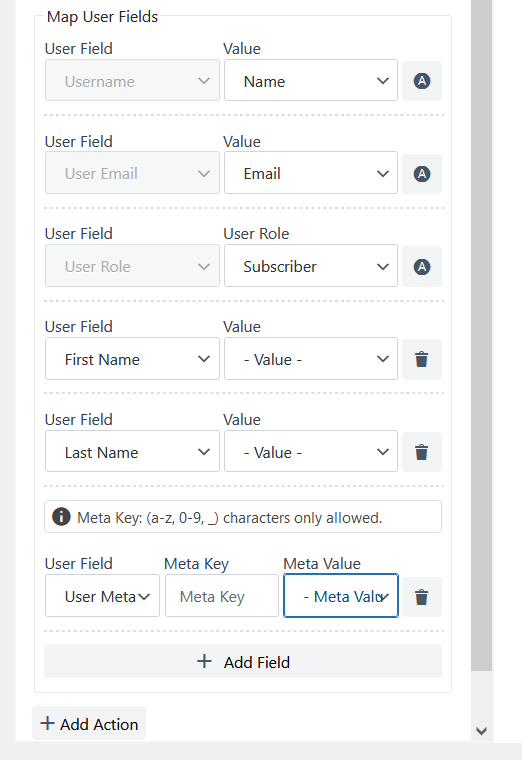
- Username, User Email, and User Role are the necessary fields for a user creation
- Here you can set a User Role for the user, this role will be set for the user when he/she registers on your website. To know more about all the WordPress User Roles refer to the following article.
- You can also map other available user profile fields and User Metadata
- Then save the workflow by clicking the ‘Save’ button
What Happens After a Registration Form is Submitted?
Tablesome does not allow you to use the Elementor Form’s password field. In order to set a password, you will get an email consisting of an auto-generated link that will be sent to the users, and users can set the password on the corresponding page.
Besides user registration, you can also allow redirection after form submit, and adjust the options so the link opens in a new tab.
You can also add the contact to the Mailchimp audience when a new user is created and many more automations with Tablesome.
Upcoming Feature for User Login
Besides registrering members you have to make it easier for old members to quickly log in as well. So Tablesome will have the option for members to login to your WordPress site from the frontend Elementor login page.

