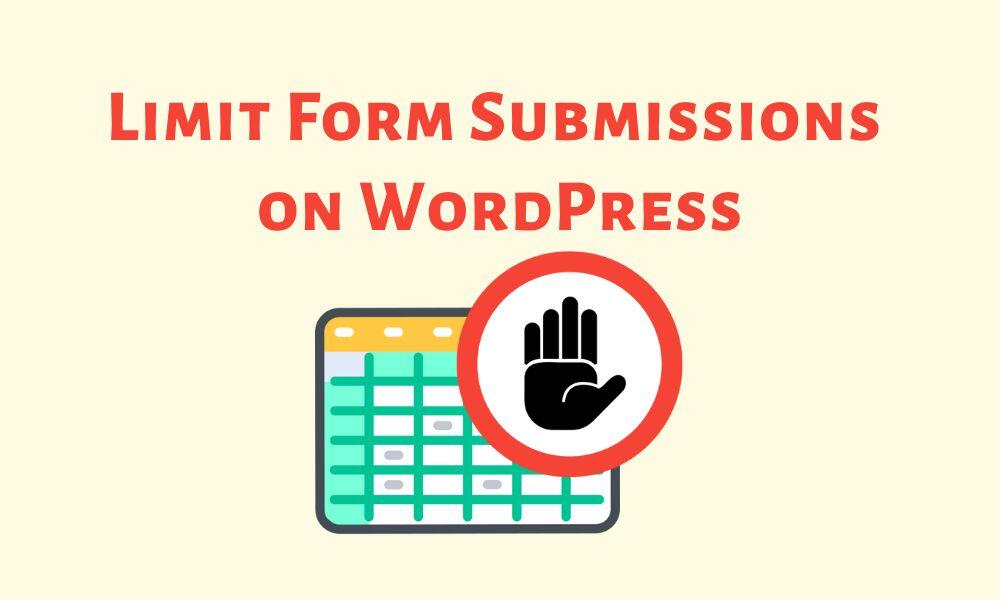Do you want to limit the number of form submissions that you receive on your WordPress site? Do you have forms for limited resources such as event tickets, coupon codes, appointments, job applications, etc,?
Limiting form submissions can be very useful and many times necessary when you have limited resources available such as limiting the number of job applications, limited tickets available for an event, etc.
Let’s see how you can limit the number of form submissions in WordPress.
Tablesome – WordPress Form Automation plugin
Tablesome is a WordPress form automation plugin that works with numerous WordPress form plugins to automatically execute tasks when a form is submitted on your site.
You can use Tablesome to save form submissions from WordPress form plugins to tables. As it saves the form submissions you can also set a limit to the number of submissions that can be stored.
You can also prevent duplicate submissions so that you can ensure that one user gets to submit only one entry.
So Tablesome helps you prevent spam submissions and manage the form workload by limiting form entries that are stored in the table.
State a Tablesome Free Trial Now!
What are the WordPress forms plugins that you can limit submissions?
Gravity Forms Limit Submissions
Tablesome integrates with Gravity Forms to limit entries that can be stored in Tablesome Form Submissions Table. You can also limit the number of entries per user for Gravity Forms.
Contact Form 7 Limit Submissions
You can set a limit for Contact Form 7 submissions that are stored in the table using the Tablesome Add Row action.
WPForms Limit Submissions
When you are saving WPForms entries to the table you can limit WPForms submissions that are being saved.
Other Form Plugins:
- Elementor Forms limit submissions
- Fluent Forms limit submissions
- Forminator limit submissions
How do you limit WordPress form submissions using Tablesome?
To proceed with the procedures below, you must first install and activate the Tablesome plugin on your site.
- Go to Tablesome → Add New Table
- Give the table a suitable title
- In the sidebar, you can find the Workflows tab
- In the triggers section, you can find all of the triggers provided by Tablesome, here you can select the “On Form Submit” trigger of the form plugin that you use
- In the ‘Form Id’ field you can choose the form that you have created and want to limit the number of form submissions
- A new actions section will be opened, where you have to select Tablesome “Add Row” action, which in turn will open several options

- Here have to enable the “” and you can enter the number of form submissions that can be stored
- You can also enable the “Prevent Duplication” option which will open the “Check Duplicate by Field” where you can select the form field to identify the duplicate
- Then select Auto-detect form fields and save the form submissions table.
Now that you have configured the form entries workflow table, you can try to submit the form entries and see that the limit you set is being applied.